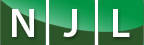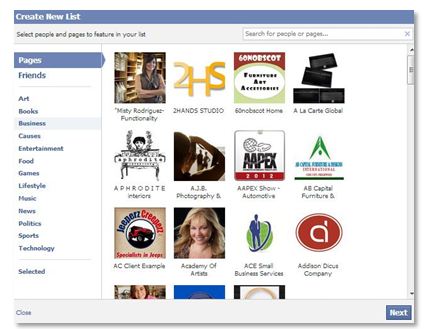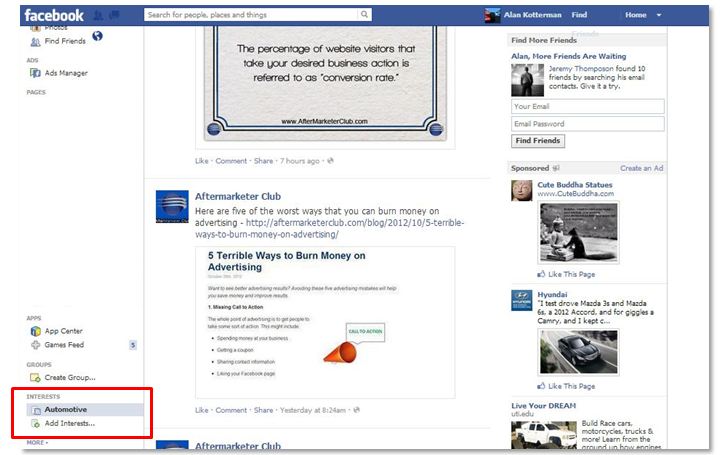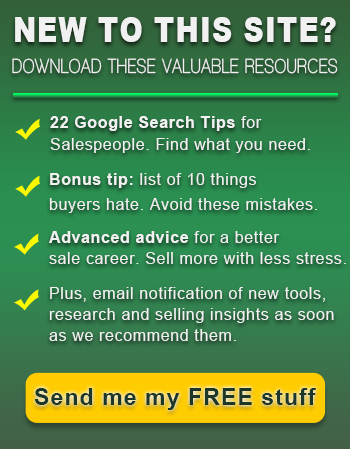Does it seem like you’re not seeing everyone’s status updates on your personal Facebook News Feed anymore? You’re not imagining things.
Does it seem like you’re not seeing everyone’s status updates on your personal Facebook News Feed anymore? You’re not imagining things.
Facebook uses an algorithm call EdgeRank to determine what shows up in your News Feed. It’s based on three factors:
- Affinity – Facebook is more likely to show posts of people and businesses that you interact with on a regular basis.
- Weight – Facebook ranks certain actions higher. For instance, a status update post with 100 comments is going to get a higher ranking than a post with 100 likes.
- Time Decay – Facebook values current posts. The older the status update post, the less likely the chances it will appear in your News Feed.
If you want to take control of your personal Facebook News Feed, here’s how you can do it. It’s important to note that the tips below ONLY work with personal Facebook accounts, not business pages.
Controlling Your News Feed
In order to better control your News Feed, you need to create Interest Lists. This tool allows you to organize people and businesses into various groups, which makes it a lot easier to view status update posts on your news feed.
For instance, you can create a list of all the favorite sports teams that you follow on Facebook. You can then click on the list to see all of the most recent updates in your News Feed.
Here’s how you create Interest Lists.
Step 1: Visit Facebook Interest Lists.
Visit this link – https://www.facebook.com/bookmarks/interests
Step 2: Select “Add Interests” button.
Step 3: Select “Create List” button.
Step 4: Select people and businesses you want to add to the list. Then select “Next.”
Step 5: Create a list name and select visibility. Then select “Done.”
Accessing Interest Lists
It’s that easy. Once you’ve created the list, you can access it and view status update posts in your News Feed by clicking on the specific Interest in the lower, left menu (red box) on your News Feed.
For more great tips for salespeople subscribe to our content on email, Facebook and RSS.
Tags: Facebook Interest Lists, Facebook News Feed control, Facebook News Feed management